What are false and overridden dimensions in CAD drawings? How do you find and correct them? In this article, I'll try to answer these questions and also present our own solution to this problem
Let's perhaps start at the beginning and answer the question in the title. An overridden dimension is a value that has been entered manually and does not correspond to its actual geometry. It's easy to imagine the problems this can cause during design. Therefore, at the request of our ZWCAD users, we've prepared a function to help locate and fix such errors. Said function is a part of our ZWToolbox application.
ZWToolbox addon
ZWToolbox is an application for ZWCAD Professional that's filled with functions our customers have asked for over many years. Recently, we've added the functionalities of other addons of ours to the ZWToolbox, so it's more complex than ever. It has functions concerning blocks, measurement, creating and editing specific objects, coordinates, or importing and exporting points or coordinates of polylines.
How to recognise an overridden dimension?
To better illustrate the problem, we'll use a simple example below:
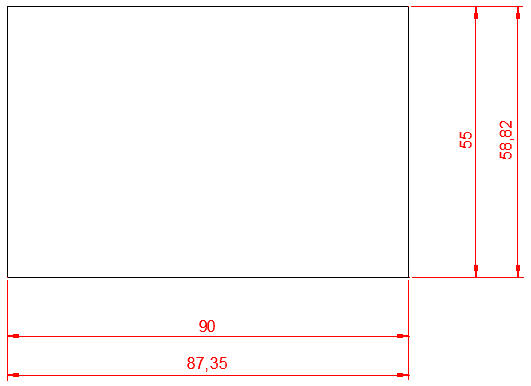
This is the dimensioning of two sides of a rectangle, which shows that the previously placed dimensions didn't represent the correct value. There can be many such dimensions in a drawing, which can lead to serious errors. A dimension can be deleted and re-inserted, but this would be problematic in complex and large drawings. In addition, you can't always suspect that a dimension has been overridden.
An example of the effect of an overridden dimension on a CAD drawing:
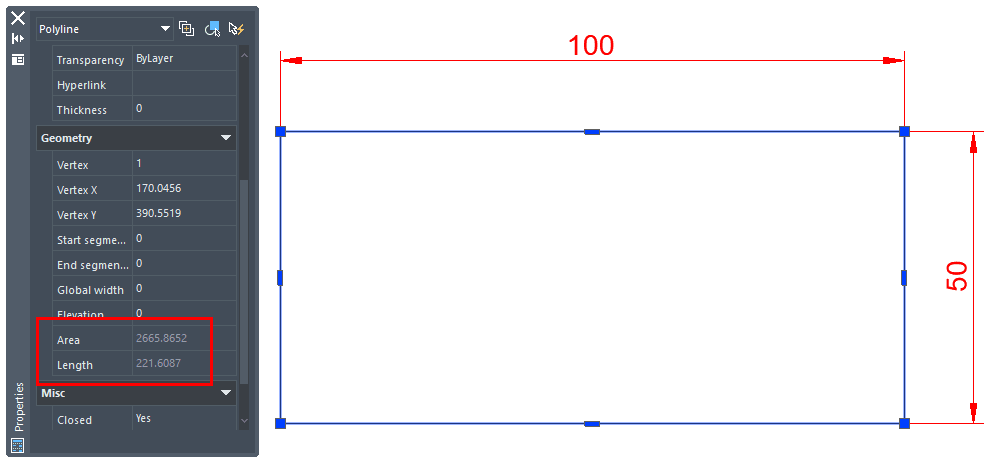
In this case, we don't need to recalculate the exact area and perimeter to see a discrepancy in the parameters. However, there may be situations where we fail to catch this.
Reset Dim Text Value command
At the request of our users, we've prepared a function for ZWCAD to help identify and mark overridden dimensions. The programme itself offers a tool to correct such falsifications, but we then lose the assigned values.
Please see the example below. The command to restore the actual dimension values is available in the Dimension panel in the Annotate tab or via the DIMREASSOC command.
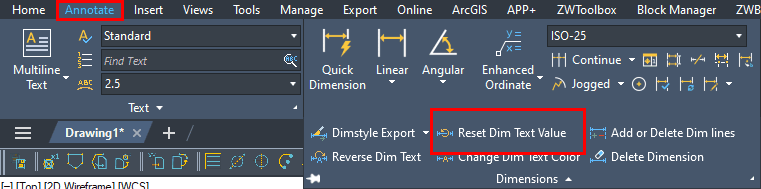
Let's look at our rectangle after it's been treated with Reset Dim Text Value:

As you can see, our dimensions have been fixed and now display the correct value. If that solves the problem, then great. What if other dependent elements now need to be corrected? Perhaps the rest of the objects need to be moved, extended, or reduced. Then we will need to know the original value before fixing it.
DimSpy command in ZWToolbox
Our function can be a solution for this problem with overridden dimensions. The DimSpy command is available in Measurement panel of ZWToolbox 2025.

I'll use a different drawing to show the usefulness of DimSpy. First of all, we need to use our command or click on the icon. Then we need to select objects, or choose all, and confirm with Enter. Here's the result:
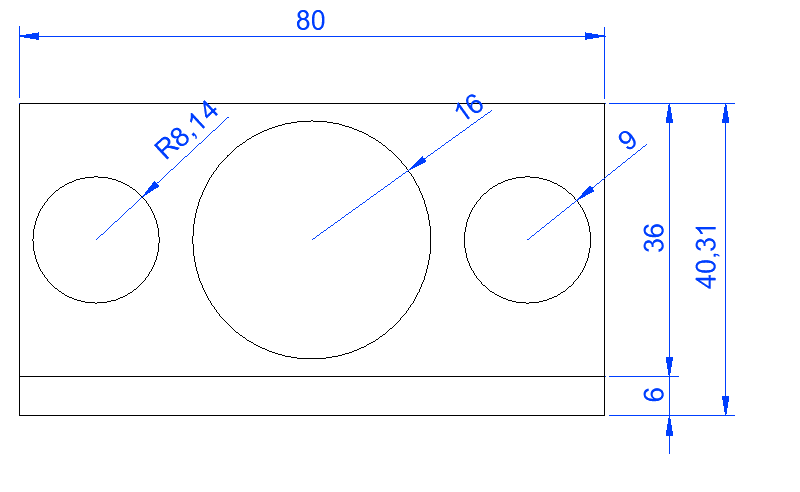
As you can see in the attached animation, ZWCAD recognised which dimensions were overridden. Moreover, it has entered the correct dimension in square brackets next to the given value. Depending on our needs, you can either redraw the sections that need it or otherwise adjust the rest of the drawing.
Removing overridden dimensions
Once our drawing has been corrected, it remains to remove the dimension override. If we don't do this when we change the parameters of the objects, the dimension value won't change.
Let's give it a look:
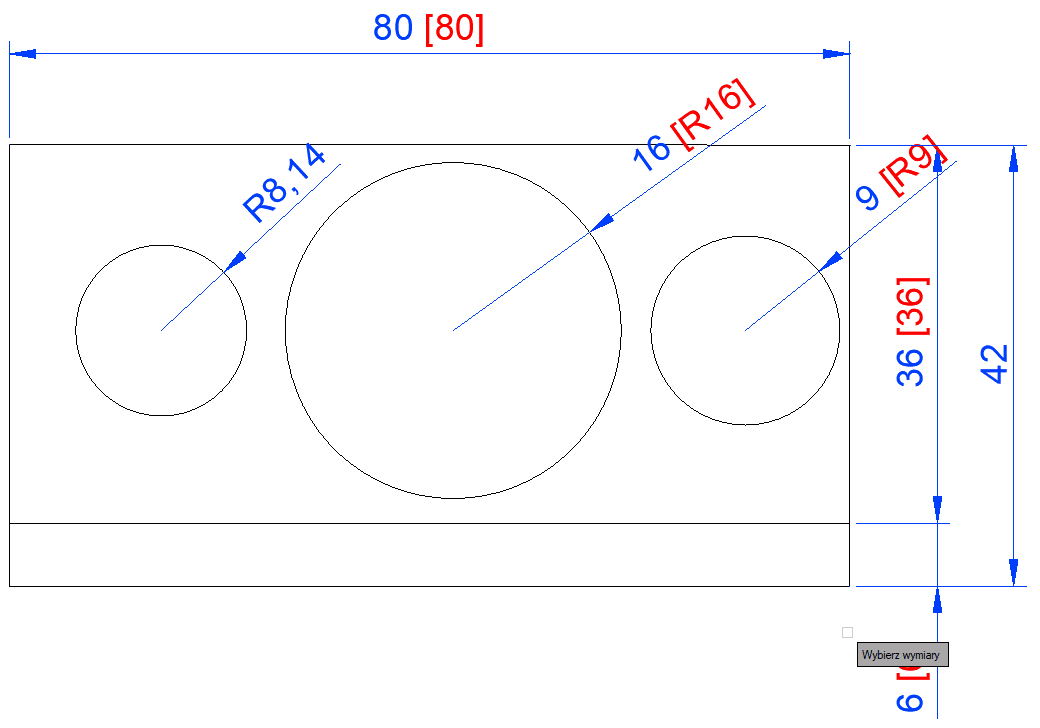
As you can see, in the end, I had to use DIMREASSOC command to restore the original characteristics of my measurements, so they're changing with changing size of any object.
And that's it; the entire drawing should already be free of dimensioning errors. You can use this tool every time you finish your drawing, to make sure that is correct. Or you can use it when opening projects made by someone else.
We encourage you to try the ZWToolbox application yourself. The addon requires ZWCAD Professional to work with, and it's free to test for 30 days.
You can download the application or read about its functionality here:ZWToolbox. You can also read more about ZWToolbox' features in our other articles, just like this one.

